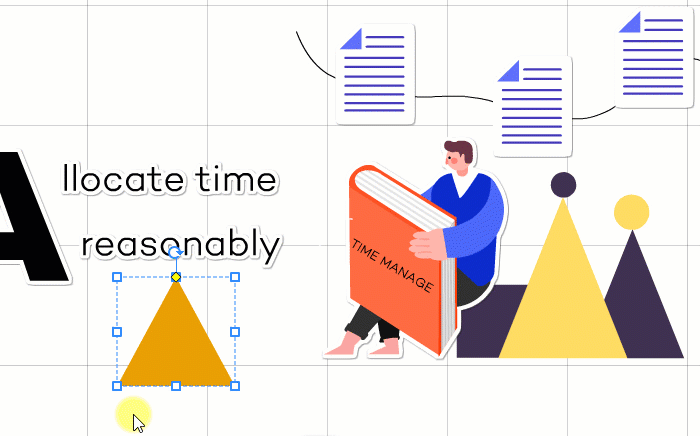In the process of making a video, you can add shapes to emphasize some important content, and it can help strengthen the visual effect. Mango Whiteboard Animation Maker provides various shapes for you, such as arrow, rectangle, triangle, circle, line, free form and so on.
Step1. Add a shape.
Click “Shape” on the right-side toolbar > click the shape that you want to add and drag the mouse on the canvas, and then the shape will be on the canvas.
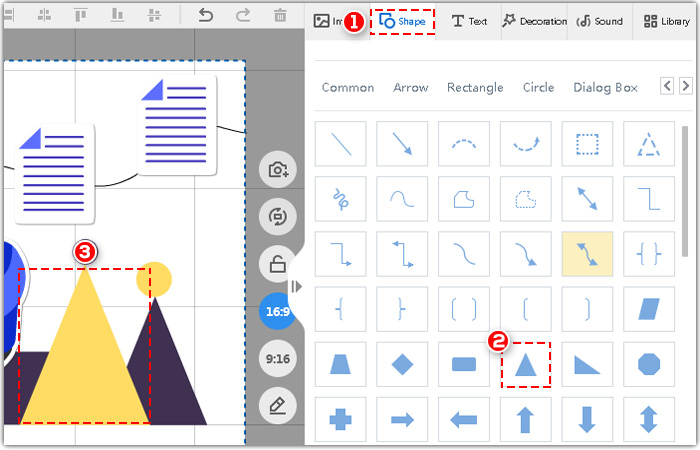
Step2. Customize the shape.
1. Select the shape on the canvas, on the right-side toolbar, there are many parameters of it.
1> Customize the size.
2> Adjust the opacity and the time duration.
3> Rotate the shape.
4> Change the color.
5> You can directly choose a style and add to it.
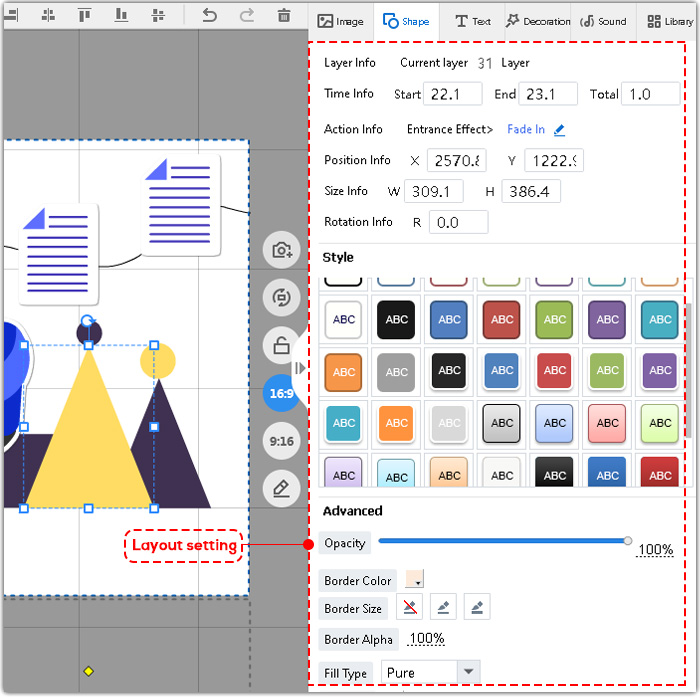
2. Right click the object on the timeline > click “Property”. There are many effect settings.
1> Add Auto Focus Effect, and the camera will focus on the shape, you can customize the focus scale.
2> Add Paper Cutting Effect. You can freely select the color and change the size of the effect.
3> Add Black and White Effect.
4> Add Black Shadow Effect.
5> Add Old TV Effect.
6> Add Motion Blur.
7> Add Moving Shadow Effect.
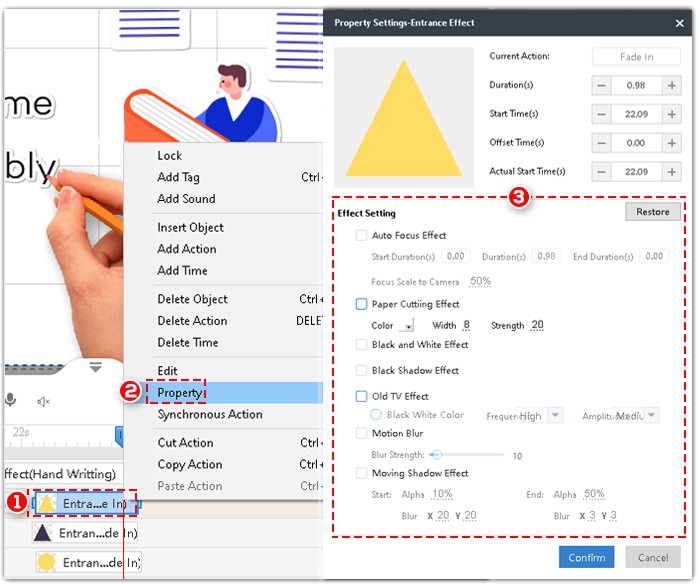
Some shapes allow you to freely customize their attributes. Just drag the yellow dot to change.