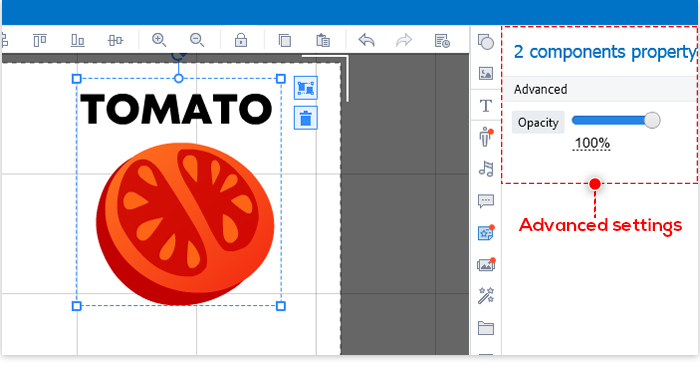Grouping objects can help you create animated videos more efficiently. Once the objects are grouped, you can edit them at the same time.
There're two methods you can use to group objects:
1. Click an object on the canvas > Hold down the Shift key while you click to select other objects.
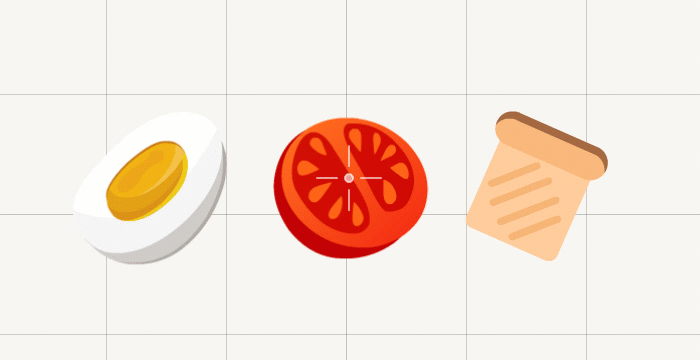
2. Select the timeline of the first object > Hold down on the Shift/Ctrl key to select additional timelines.
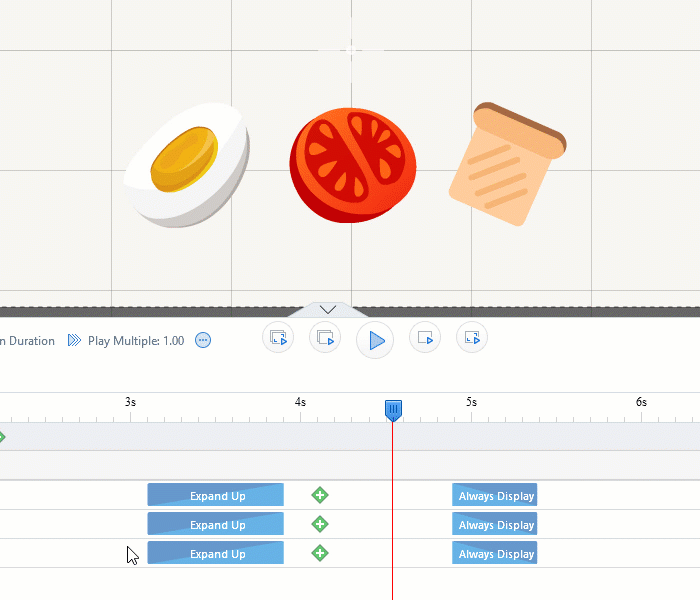
To keep the group objects together, click the "Group Components" icon next to the rectangle. The timelines of the group objects will be combined into one.
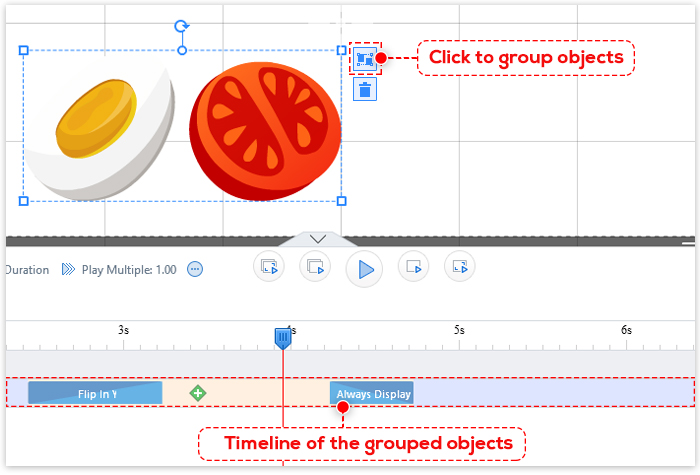
Edit Group Objects
Once the objects are grouped, you can do the following on the canvas:
1. Resize or move the group.
2. Copy the group objects.
3. Delete the whole group.
4. Rotate the group.
5. Add animation to the whole group.
Ungroup Objects
1. Click on the canvas outside the rectangle.
2. If you've used the "Group Components" button, click the "UnGroup" button to ungroup the objects.
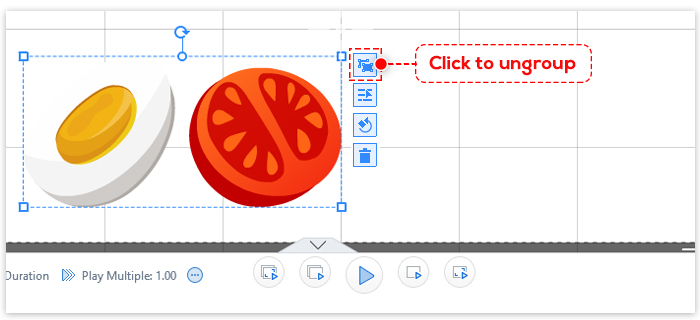
Note: Certain advanced settings on the right-side panel will be disabled once you have grouped the objects. For example, an image and a textbox grouped together can only change the opacity.