Background music is of great significance for animated videos. Here are the steps for adding background music in Mango Animation Maker.
1. Click “Background Music” tab > Click “Add Sound” > Choose an audio from local file
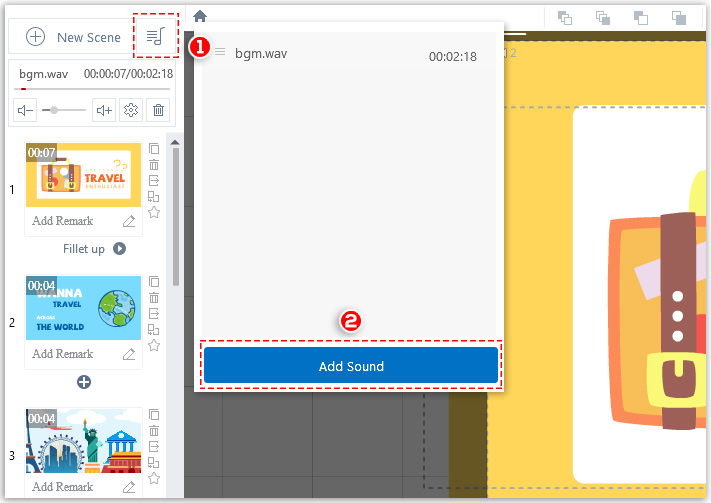
2. Click “Transcode Now”
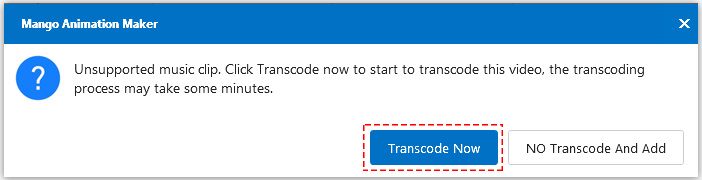
3. Edit the audio as you like
There are 2 settings for background music editing: “Audio Settings” and “Advances Settings”.
<1> Click “Edit” icon. The “Audio Settings” window pops up.
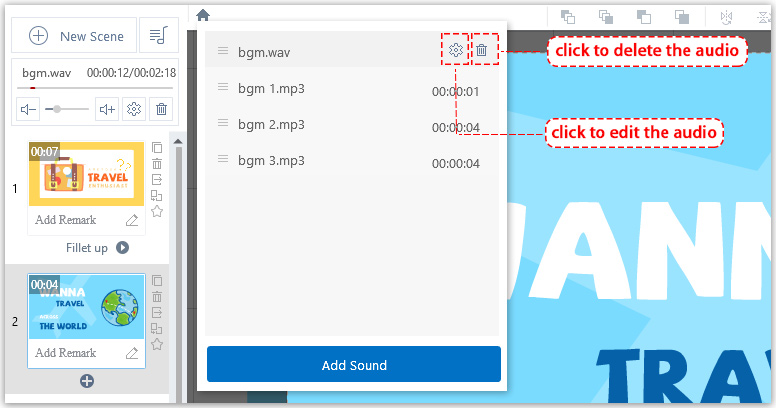
In “Audio Editor”, you can mute, cut out, copy, delete your audio and adjust the volume.
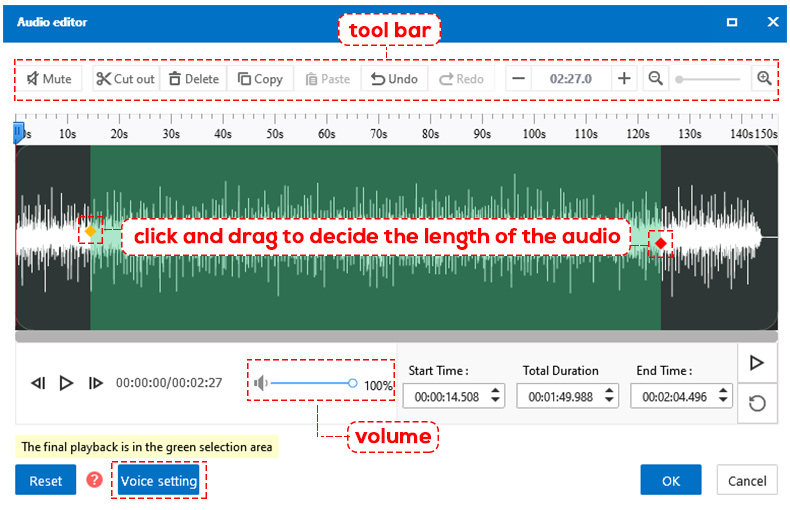
Besides, you can click “Voice Setting” to change voice style based on you needs.
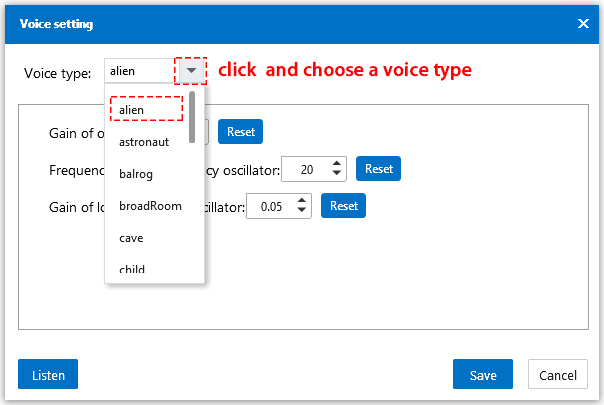
Change the parameters if necessary > Listen to the audio > Click “Save”
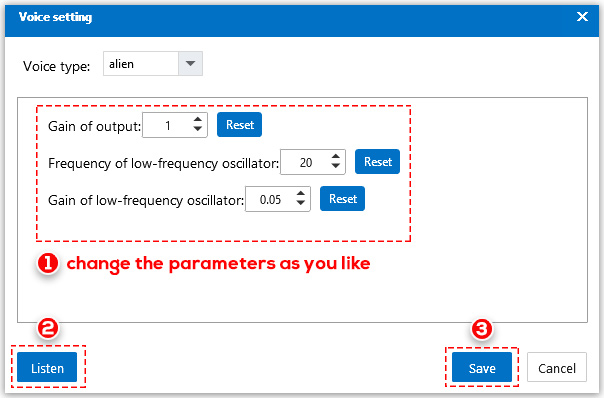
<2>Advanced Settings
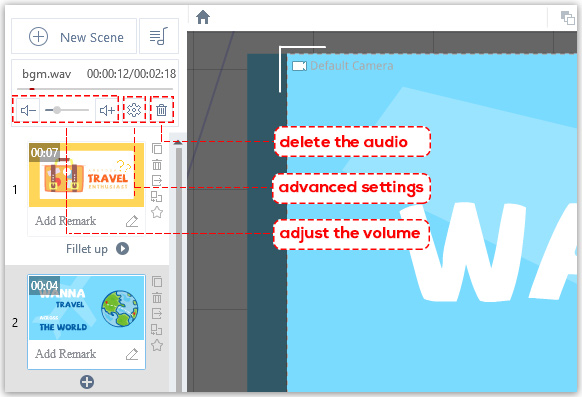
In “Advanced Settings”, you can change the parameters to decide when the bgm starts, ends, fades in and fades out, tick “Is Loop” when the audio is shorter than the video, and tick “Whether to Reduce the Volume of Sound Synchronization” if you have records or sound effects for your video.
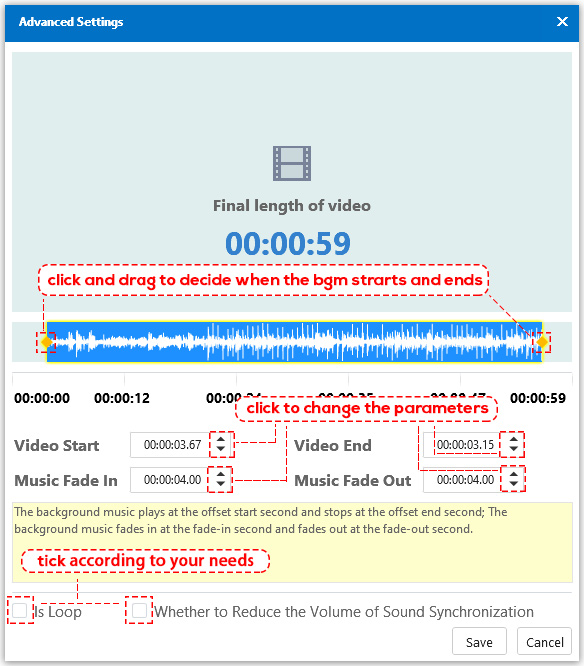
Note: If you tick “Whether to Reduce the Volume of Sound Synchronization” and then publish the video, the background music will be automatically turned down when there are records or sound effects.








